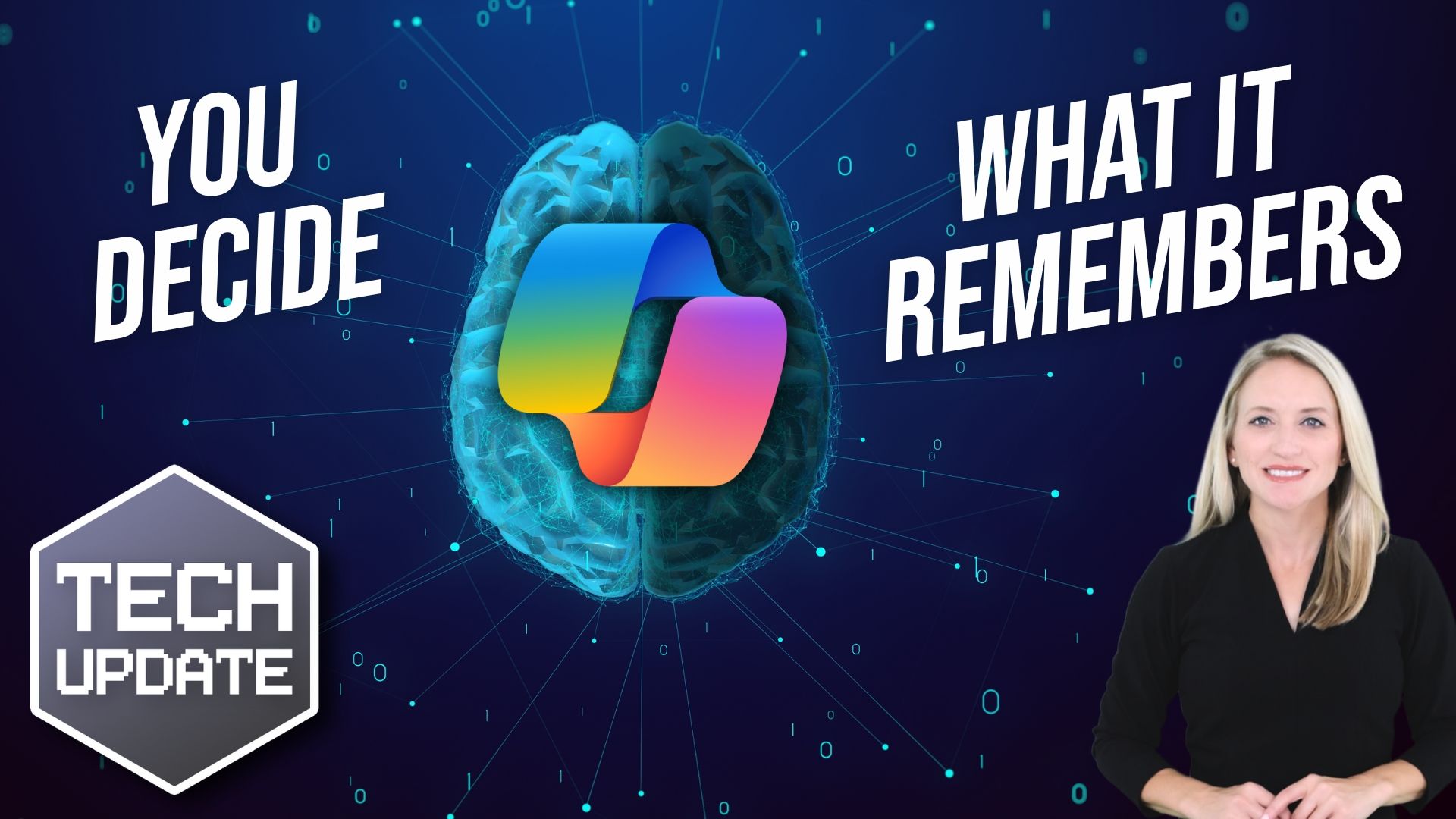How to Customize Your Facebook Memories: Avoid Seeing Certain People or Dates
Hey there, fellow Facebook users!
We’ve all had those moments when a Facebook Memory pops up, and we’re instantly transported back to a time we’d rather not revisit. Whether it’s an old friendship, a past relationship, or a specific date that brings back tough memories, Facebook Memories isn’t always a walk down a rosy memory lane. But don’t worry, Facebook has got you covered! You can actually customize what shows up in your Memories.
Here’s a step-by-step guide to help you filter out specific people or dates in your Facebook Memories:
Step 1: Open Facebook and Head to the Memories Section
- Log in to Facebook: Open your Facebook app on your phone or go to the Facebook website on your computer.
- Access Memories: On the left-hand side of your News Feed, you’ll see a menu. Click on the “Memories” option. If you’re on mobile, tap the three horizontal lines (Menu), scroll down, and tap on “Memories.”
Step 2: Customize Your Memories Settings
- Go to Settings: In the Memories section, look for the “Preferences” or “Settings” option. It’s usually a small gear icon.
- Edit Preferences: Click on “Edit Preferences.” This will open up customization options for your Memories.
Step 3: Filter Out Specific People
- People: Click on the “People” option. Here, you can add the names of individuals whose appearances in your Memories you’d like to block.
- Add Names: Start typing the names of the people you’d rather not see in your Memories. Select their profiles from the list that appears. Once added, Facebook will ensure that those individuals don’t show up in your future Memories.
Step 4: Exclude Specific Dates
- Dates: Next, click on the “Dates” option. This allows you to block out specific days or even entire date ranges.
- Add Date Range: Click on “Add New Date Range.” You can input the start and end dates that you’d prefer to avoid. This is super handy for those anniversaries or time frames you don’t want to be reminded of.
- Save Changes: After entering the dates, make sure to save your changes.
Step 5: Review and Adjust (Optional)
- Review Your Preferences: You can always go back and review your settings. If there are new people or dates you’d like to add, or if you want to remove some from the exclusion list, you can do so anytime.
- Stay Updated: Facebook often updates its interface and features, so keep an eye out for any new options that might make your experience even more personalized.
And there you have it! With these simple steps, you can take control of your Facebook Memories and ensure they bring you joy instead of unwelcome reminders. So go ahead, tweak those settings, and enjoy a more positive trip down memory lane.